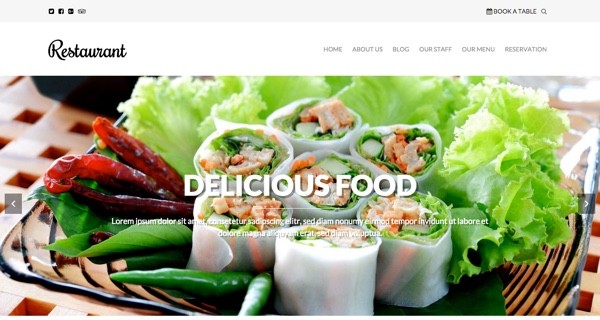- Customer Rating:
- Created: 2016-09-07
- Downloads: 0 (view statisticsnew)
- Available at: themeshunter.com
Description by Author
Required plugins
The theme requires the following plugin to work as advertised. You will find a notification on the admin panel prompting you to install the required plugins. Please install and activate the plugins.
- Food and drink menu – This plugin is required for creating the food menu items and menu collections.
- Magic metabox – This plugin is required for metabox fields attached to different custom post types used in the theme.
- Contact form 7 – This plugin is required for creating contact forms and reservation forms .
- Contact form 7 datepicker – This plugin is required for enabling date picker fields on the contact form 7 forms. It is useful for reservation forms.
Theme setup
1. Installing theme
Download the theme zip file from Fabthemes.com. Open your WordPress admin panel and go to Appearance > Themes . Click Add new and then Upload the theme to your themes directory and activate it.
2. Install plugins
After theme activation, you will find a notification that prompts you to install and activate the required plugin listed earlier. Please install and activate them.
Setting up other pages
1. Setup Homepage and Blog
The theme uses a custom homepage template. After theme activation, go to the Pages and create a new page named “Home”. In the page attribute section you can find a drop-down box for page templates. Select the “Homepage” template from the dropdown list. Leave the page content section empty and publish the page. Go to settings > Reading > Front page displays. Select the “static page” option and for front page select “Home” from the drop-down page list. Select a different page for the blog items.
2. Create slide items
On the admin panel you will find a menu item called Slides. Click ‘Add new slides’ and it will take you to the slide editor page. You can give your slider a name and below the title bar you will find a metabox section. This is a repeater metabox section through which you can add slide images, slide image title, description and slide link. Once you have added enough number of slides just hit publish button to ublish the slider. Then go to the theme options page and under the homepage tab, you will find the option for Slider. Just select the slider item from the dropdown list.
3. Create staff items
On the admin panel you will find a menu item called Staff. Click on ‘Add new staff’ and it will take you to the staff editor. Enter your staff name as the title and then fill the metabox details like staff job title, small description and social media information. To create the staff page, go to the ‘Pages’ and create add new page. Give it a title called Staff and then select ‘Staffpage’ template from the Template page attribute of the page.
4. Testimonials
On the admin panel you will find a menu item called Testimonial. Click on ‘Add new testimonial’ and it will take you to the testimonial editor. Enter the person name as the title and the testimonial in the post content area.
5. Food Menu and menu items
Food menu is another important feature on this WordPress theme. Install the Food and Drink menu plugin and activate it. On it’s settings page select ‘Dont load any CSS styles’ option. This is to make sure that the menu is styled based on the theme stylesheet. Set the width and height as 400px and 300px respectively. Please check the video below to see how to create individual menu items and menu page.
6. Specials today section on homepage
On the homepage there is a 2 column section for the special menu items. Enter the menu item shortcodes in the theme option panel to configure this section. Please check the video to see how it is done.
7. Reservation page
Reservation page is a modified contact page. We will make use of the Contact form 7 plugin to create a custom form to invite reservation. Create a new page and give it a title called ‘Reservation’ . Select the ‘Reservation page’ from the template attribute drop down select. Publish the page. Then go to the theme options page and under Booking Settings you will find all the options to configure the reservation page.
Theme options
Theme comes with an options panel to customize its settings.
1. Homepage
On the theme option page the first tab is for configuring the homepage.
1. Slider
Select the slider of the homepage from the dropdown selector.
2. About page
Select the page for the About us Section. The page and its featured image will make the about us section.
3. Retaurant menu page
Select the page you have set as restaurant menu from the dropdown selector.
4. Special menu columns
Add the shortcodes for menu items for the 2 columns of the specials section on homepage.
5. Staff page
Select the page you have set as staff page from the dropdown selector.
2. Booking page settings
You have options to configure the reservation page here.
1. Reservation page
Select the page set as reservation page from the dropdown selector.
2. Booking form
Enter the shortcode for the contact form created by the contact form 7 plugin.
3. Location map
Enter the embed code for the google map
4. Address
Enter the address details here
5. Contact numbers
Enter contact details like phone and fax numbers etc
3. Social styling
Use these options to configure the social media buttons.
4. Custom styling
Use this options to color customize your theme.
5. Banner settings
Use this options to customize the banner ads on the sidebar.
Theme demo xml
You can download the xml data of the restaurant theme demo here .
Translation for Spanish ( MX) made available by david.rengifo.mx – fabthemes-es_MX
Cumulative sates for this Theme (last month)
Daily Sales for this Theme(last 30 days)
- All
- About Us
- Blog
- Contact Us
- Home V1
- Pricing
- Team
WordPress Theme Installation / Wordpress Migration / Transfer / Cloning / Change Domain
Our Services as follows:
- WordPress Installation. Free
- Installation of Themeforest theme $49
- Installation of Templatemonster theme $39
- Adding plugins to WordPress $29
- Renaming menu $45