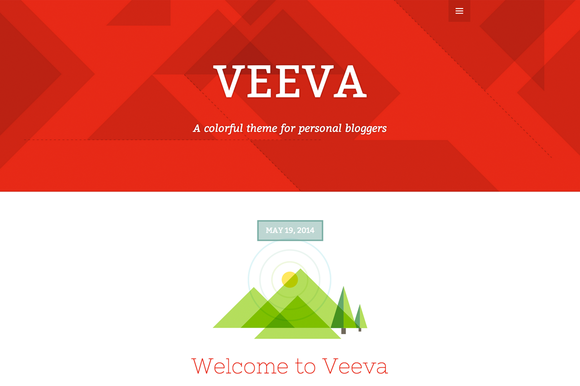- Customer Rating:
- Created: 2016-06-04
- Last Update: 2016-04-13
- Downloads: 0
- Available at: creativemarket.com
Description by Author
Meet Veeva, a colorful theme for personal bloggers. The theme’s features include a wide one-column layout, your own custom header image, and much more.
Responsive Design Veeva is responsive, from desktop to mobile, and everything in between. The theme adapts to any screen without sacrificing usability or design integrity.
Post Formats Veeva supports multiple Post Formats, including Aside, Image, Video, Quote, Link, and Gallery. Each Post Format has a special style to distinguish it from the rest.
Featured images Want to highlight your visual content? Consider adding a Featured Image to your posts when using the Standard post format. Featured Images appear above the title on the blog index and archive pages. For an optimal result, provide an image at least 960px wide and 500px high.
Custom menus
-
Primary Menu * Veeva allows you to have a custom menu in its header, which you can set up in Appearance → Menus. Don’t forget to check “Primary Menu” in the Menu Settings; if the option isn’t selected, Veeva will not display your menu.
- Social Menu * Veeva also allows you to display icons for your social media profiles, like Twitter and Facebook. To automatically apply icons to your links, simply create a new custom menu. Next, add each of your social links to this menu. Each menu item should be added as a custom link. Once your menu is created and your social links are added, select “Social Menu” in the Menu Settings; if the option isn’t selected, Veeva will not display the menu in its footer. Linking to any of the following sites will automatically display its icon in your menu:
- Codepen
- Digg
- Dribbble
- Dropbox
- Flickr
- GitHub
- Google+
- Email (mailto: links)
- PollDaddy
- RSS Feed (urls with /feed/)
- StumbleUpon
- Tumblr
- Vimeo
- WordPress
- YouTube
Theme Options Veeva comes with a few illustrations made by Veerle Pieters. If you prefer to disable them, visit the Customizer and click on Theme Options. Tick the checkbox next to “Turn off illustrations” and click Save.
Custom header, and background Veeva lets you choose a custom header image. Simply go to Appearance → Header and set your new header. The image will be cropped for small screens (not scaled down) to fit the available area fixed for height and width. This means that abstract and decorative header images work best with this theme. You can easily apply a background color or image by going to Appearance → Background.
WordPress Theme Installation / Wordpress Migration / Transfer / Cloning / Change Domain
Our Services as follows:
- WordPress Installation. Free
- Installation of Themeforest theme $49
- Installation of Templatemonster theme $39
- Adding plugins to WordPress $29
- Renaming menu $45